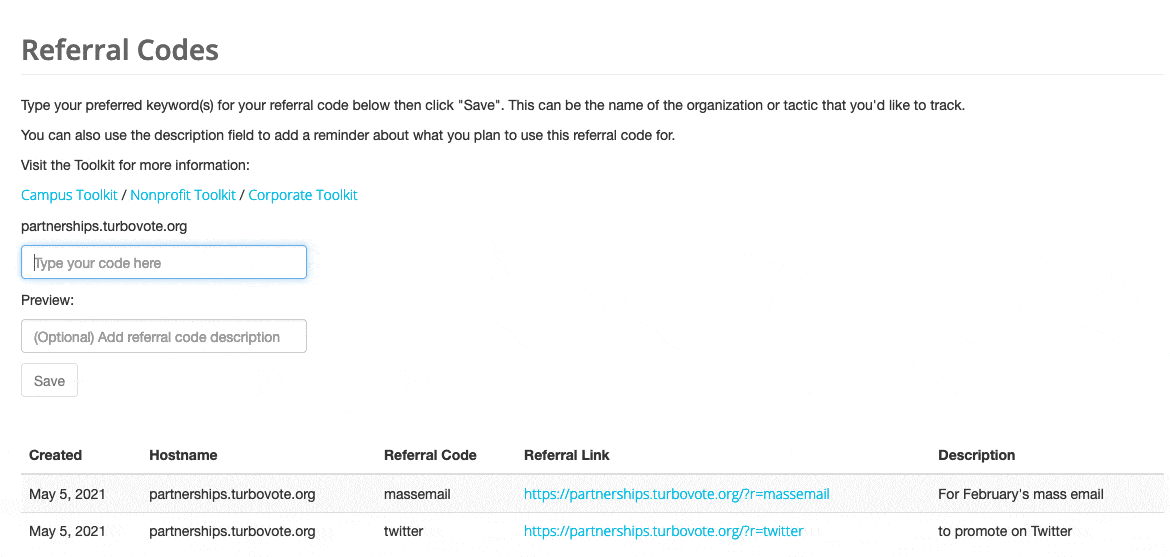Referral Codes
Referral codes are the best way to track the effectiveness of your TurboVote engagement tactics and improve your program over time.
You can now create new referral codes in the Admin Console using the Referral Code Generator, and track engagement with your codes in the Dashboard, without downloading a full User Export. Check out the Admin Console page, or scroll down, to learn more.
What are referral codes?
Referral codes, or custom signup URLs, enable you to track, measure, and evaluate a variety of TurboVote engagement efforts. For instance, you can identify the number of TurboVote signups originating from an organization-wide email as well as outreach by a particular group by giving each initiative a distinct referral code.
In practice, it looks like this: In the images below, you can see one tweet promoting TurboVote with an example partner URL without a referral code (partnerships.turbovote.org), and another tweet promoting the same TurboVote site, but this time with a referral code included (partnerships.turbovote.org/?r=GOTV). Users who signed up after clicking the first link would count toward your total TurboVote signup count, accessed via your Admin Console. But since there is no referral code, you wouldn't be able to differentiate within your data how many of your total users signed up through this particular tweet versus your other engagement efforts.
However, if you used the URL with the referral code attached, all users who signed up through that tweet would be associated with that referral code in the user export of the Admin Console. While the user’s experience of your TurboVote site would be identical, you would be able to track how effective this tactic was for generating signups.
Pro Tip: An ideal TurboVote promotion strategy would involve the use of distinct referral codes for each tactic you use to promote your site to your audience. This way, you are able to figure out which tactics are most effective, which you want to improve on, and which you might want to discontinue. Thus, referral links enable you to improve your efforts as you go!
Creating a new referral code
Good news: you can now generate your referral codes with ease in the Admin Console! Just follow the simple directions below.
Log into the Admin Console by visiting admin.turbovote.org and entering your credentials. If you need assistance with logging in, reach out to your partner support team member or partnerships@democracy.works.
Navigate to the tab labeled “Referral Code Generator.”
If you have more than one TurboVote site, select the appropriate site from the drop-down menu.
Enter the referral code text in the text box labeled “Type your code here”. You should use numbers, letters, and dashes only (no spaces), and might find it helpful to use a keyword associated with the intended use of the code (e.g. “NVRD-email” or “Twitter”). As you type, a preview of your link will appear.
[Optional] Enter a description of the referral code to help you keep track of which code corresponds with which implementation tactic.
Click “Save”. The Admin Console will display all the saved codes associated with your site, as well as any descriptions included.
Click your newly-created referral link (this will open a new tab) and copy it from the URL bar in your browser.
Promote the new link!
Don’t have access to the Admin Console?
Don’t worry. You can still create referral codes manually by following these instructions:
There are three components to a TurboVote referral link:
Your Custom TurboVote URL + /?r= + Unique Identifier
Step 1: Make sure you are using your custom TurboVote URL (e.g. [your URL].turbovote.org).
Step 2: Add /?r= immediately following the URL.
Step 3: Add a unique identifier immediately following /?r=. The identifier should be short but descriptive, to help you keep track of the tactic the link is associated with. Use only letters, numbers, and dashes in identifiers. Do not use spaces. We also recommend you keep a running list of the unique identifiers you have used for future reference.
Examples:
[your URL].turbovote.org/?r=nvrd-2021
[your URL].turbovote.org/?r=canvas
[your URL].turbovote.org/?r=orientation
Step 4: Simply use the full URL with the referral code in the tweet, email, website banner, or other promotion tactic you want to associate it with!
Exploring referral code data
You can now track user engagement with your referral codes in the Dashboard section of the Admin Console, without downloading a full User Export! Simply log in to your Admin Console account, and scroll down to the referral code tiles in the bottom left of your Dashboard.
The first tile displays the number of signups associated with each of your referral codes. The second presents the number of active users for each code. (Check out the Dashboard section of the Admin Console page to learn more about these definitions.) The rows in the tiles are ordered high-to-low by number of signups and active users, respectively. The line labeled “-” includes all users who don’t have a referral code attached to their signup.
The Signups by Referral Code tile displays the number of signups associated with each of your referral codes.
The Active Users by Referral Code tile displays the number of Active Users associated with each of your referral codes.
The tiles display nine referral codes at a time, but you can use the arrows in the bottom right to scroll through any of your codes with at least one signup or active user. You can also download all the data in a tile by clicking the cloud icon in the top right. This will allow you to use the data in your own visualizations or reporting.
Here is an example downloaded file from the Signups by Referral Code tile. Your file will list all of the referral codes with at least one Signup on your TurboVote site. The top row accounts for all Signups not associated with any referral codes. You can then create your own table or data visualizations with this information.
You can use the filters at the top of the Dashboard page to filter the information in your referral code tiles by date, hostname, or state. Visit the Admin Console page to learn more about how these filters work.
You can also still view referral code data in the User Export, if you have access to individual-level data in your Admin Console account. Just navigate to the User Export section of the Admin Console, and download your csv file. The column labeled “referral-code” will list a code for any users who signed up with one.
This method of checking your referral code data will be helpful if you wish to view individual-level information for the users who signed up with a code, or if you want to filter referral code users by parameters other than date, hostname, or state. Remember to use the User Export Key to help you work with the User Export, and feel free to reach out to your program support contact if you have any questions!
In this screenshot, you can see two users who signed up for TurboVote via the GOTV referral link (“GOTV” appears in their rows in the “referral-code” column), and two who did not use the referral link (the “referral-code” column is blank for their rows).
Page last updated on: 11/18/2022