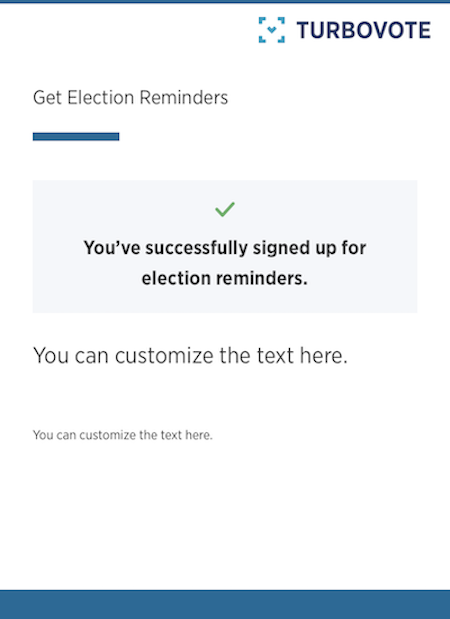Get Election Reminders
Users can sign up for TurboVote’s information-rich email and SMS alerts through a simple, one-page signup.
TurboVote will send reminders and information on how, when, and where to vote for all 50 states, plus D.C. Our research team strives to identify as many elections as possible, and at a minimum, TurboVote covers all elections that affect jurisdictions of 5,000 or more people. When a user gets a notification from us, they can respond to it with their voting questions, and we have a staffed help desk ready to get users the answers they need to register to vote and then cast their ballot.
Entry Points
Users can access the Get Election Reminders (GER) tool via three entry points:
By visiting your TurboVote landing page and clicking the Get Election Reminders button
Through your customizable, dedicated GER landing page: [yourURL].turbovote.org/reminders
Through your customizable GER form [yourURL].turbovote.org/reminders/voter-info
Each of these entry points is customizable. Navigate to our Landing Pages Customizations Form to see the available customizations and submit a request.
Once users click “Get Election Reminders” on the home page or GER landing page, they’ll come to the signup form, and be prompted to enter their name, address, date of birth, and their email and/or phone number.
Once a user has completed this form and clicked “Continue”, they reach the final page of this flow, where their reminders signup is confirmed.
Creating a Get Election Reminders Referral Link
To track user traffic to your dedicated Get Election Reminders page or form, it may help to create referral links. At this time, Get Election Reminders referral links need to be created manually (not with the Referral Code Generator in the Admin Console).
There are three components to a TurboVote referral link: [Your Custom Get Election Reminders URL] + ?r= + Unique Identifier
Step 1: Make sure you are using your custom TurboVote URL: [yourURL].turbovote.org/reminders
Step 2: Add ?r= immediately following the URL.
Step 3: Add a unique identifier immediately following ?r=. The identifier should be short but descriptive to help you keep track of the tactic the link is associated with. Use only letters, numbers, and dashes in identifiers. Do not use spaces. We also recommend you keep a running list of the unique identifiers you have used for future reference.
Examples:
For English-speaking users:
Main landing page: [yourURL].turbovote.org?r=test
GER landing page: [yourURL].turbovote.org/reminders?r=test
GER form: [yourURL].turbovote.org/reminders/voter-info?r=test
For Spanish:
Main landing page: [yourURL].turbovote.org?lang=es
GER landing page: [yourURL].turbovote.org/reminders?r=test&lang=es
GER form: [yourURL].turbovote.org/reminders/voter-info?r=test&lang=es
Step 4: Simply use the full URL with the referral code in the Tweet, email, website banner, or other promotion tactic you want to associate it with!
Once created, signup numbers associated with each Referral Link are available in the Dashboard.
Referral link information is also captured for the User Export, so you can see at the individual level how users are arriving at this page.
Sample Calls-to-Action
Life can be chaotic—sign up for election reminders to make sure you don’t miss an opportunity to cast your vote: [yourURL].turbovote.org/reminders?r=test
Voter registration and election dates are different based on where you live, and are changing all the time. Sign up for election information and reminders to stay in the know: [yourURL].turbovote.org/reminders/voter-info?r=test
We’ve created lots of other content that you’re welcome to use when sharing Get Election Reminders information. Explore other useful communications templates and tips for online and in-person campaigns in the toolkit.
Page last updated on: 08/23/2022